Do you find your basic accounting software incapable of handling complex business processes? Sage Intacct can exceed your expectations when looking for a reliable and flexible tool. Since it can manage complicated business procedures, it is a popular choice among medium to large-sized organizations. If you want to give this software a try, this guide will help you understand the Sage Intacct sign in process. Whether you’re a fresher or a new user, we’ve got you covered.
Many of you may be wondering why it’s important to sign in to Sage Intacct securely. Well, it’s very obvious. Users can only take full advantage of the software’s robust features once they have access to their Sage account. Simply put, logging in is the first step to unlocking the power that this software has to offer. From managing your financial data to generating reports, this tool can streamline numerous processes.
So, let’s dive right in and learn about the easy steps for Sage Intacct login. Before we begin, how about getting familiar with this software a bit more?
What is Sage Intacct?
Sage is an advanced cloud accounting software that helps businesses, no matter the size, manage their financial processes. Its unique suite of tools can simplify the easiest to the most difficult tasks. A business can streamline its invoicing, expense tracking, supply chain, procurement, reporting, and other tasks using this software. Many users claimed that the software helped them achieve a reduction in close time by up to 79%. Plus, they witnessed an improvement in productivity by 65%
Due to its higher ROI, many businesses from various industries prefer Sage, including healthcare, hospitality, construction & real estate, wholesale distributors, etc. Moreover, it is the only AICPA-recommended solution for CPA firms and corporations. Take a look at how this software is beneficial for various industries:
- Scalability: Sage Intacct can adapt to the ever-changing needs of a business. It does not require complex migrations or upgrades.
- Decision Making: The tool helps companies stay on top of their financial health. It’s only possible as it allows real-time visibility of what’s going on in a business.
- Reporting Capabilities: Another essential feature of Sage is its ability to create customized reports tailored to your specific business needs. This way you can analyze data in a better way to get valuable business insights for strategic planning.
- Integration: By integrating Sage Intacct with other applications like payroll software or CRM systems, you can further amplify your business procedures. As the merger allows seamless transfer of data, you can expect to eliminate manual data entry errors.
- Security: Apart from being highly functional, Sage also prioritizes security. The software stores your data in highly secure servers with encrypted connections. As a result, it safeguards information against unauthorized access or cyber threats. This is the main reason why securely signing in to Sage Intacct is necessary.
Related Articles:
- NetSuite Accounts Payable: Things You Should Know Before Setting Up
- Revenue Recognition NetSuite: Everything You Need to Know Before Installing
- The Whys and Hows of PowerBi NetSuite Integration
- NetSuite Billing: The Complete Guide on What, How, When, and More
- 5 Key Tips for NetSuite Planning and Budgeting
Understanding the Sage Intacct Sign In Process
Moving on to understanding the basics of Sage Intacct login features. It involves accessing your account using a username and password on the software’s website. If you are signing in for the first time, you may be required to set up two-factor authentication. After a successful log in to Sage Intacct, you can utilize its features and start migrating your company’s financial data.
Recommended: Best Practices for E-commerce Accounting
The components involved in the procedure of signing in Sage Intacct are as follows:
- Username: First and foremost, you require a unique identification. Anyone who wants to access the Sage Intacct platform needs to create a “Username”. It typically consists of an email address or any login name provided by the organization.
- Password: The password acts as a confidential credential that is associated with the created username. It must be kept secure to prevent unauthorized access to the account. A user must create a strong password based on the requirements provided by the website.
- Multi-factor Authentication (MFA): Sage Intacct enables users to set up multi-factor authentication as an additional security measure. It requires businesses to provide two or more verification factors to obtain access to their account. It can be a password combined with a unique code sent to your registered device. This code can also be generated using an authentication app assigned during the initial MFA setup.
Want help with basic components of Sage Intacct?
Ask our Sage support group!
This is all about the sign in Sage Intacct basics needed for data protection. Let’s go over the benefits of a secure logging-in process:
- Prevents unauthorized access to sensitive financial data stored in Sage Intacct
- Mitigates data breach risks
- Maintains the integrity of stored data
- Generates trust that kept data is reliable and accurate
Sage Intacct Sign In: Step-by-step Guide
Logging in to your Sage account is a straightforward process. Once done, it allows you to access all its key features and functionalities. You have two options to sign in to Sage Intacct: using your credentials i.e. email and password or using single sign-on (SSO).
If you opt to use credentials, here’s what you have to do to log in:
1. Open your preferred web browser and navigate to the Sage Intacct login page. You can simply do that by typing “sign in Sage Intacct” on your web browser.
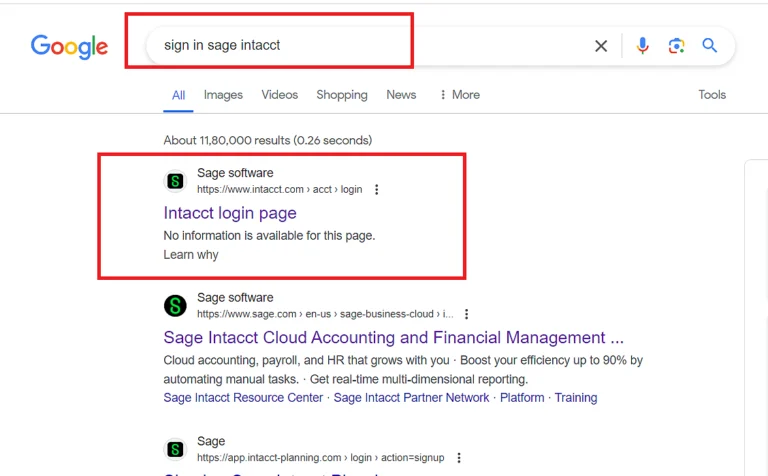
2. Once the Sage Intacct Login website is opened, enter the “Company ID”, “User ID”, and “Password”.
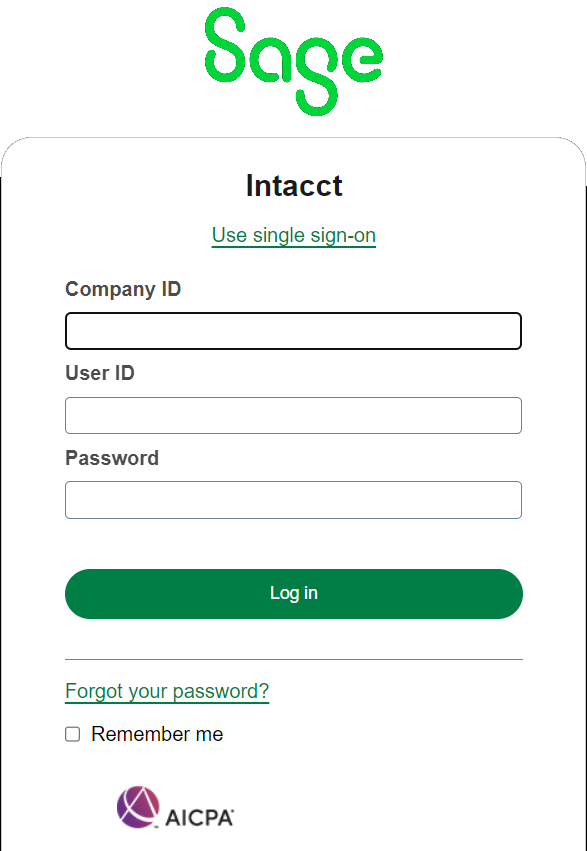
3. Change your password once you’ve signed in.
Pro Tip
Make sure to create a unique, new password that is significantly different from your old one.
4. The requirement for generating a new password is given in the image below:
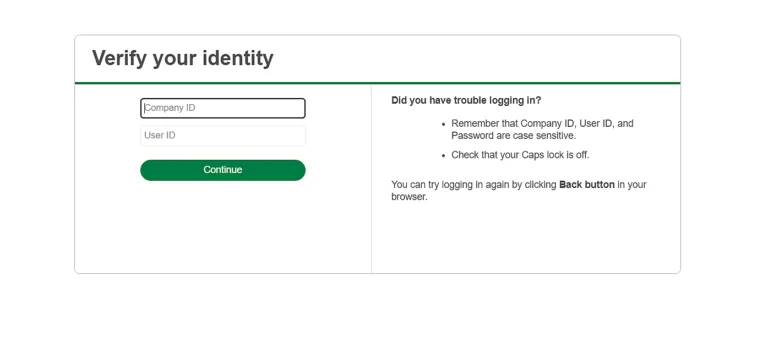
5. Once you’ve updated your password, you have to proceed to the verification step. For that, just click on “Next”.
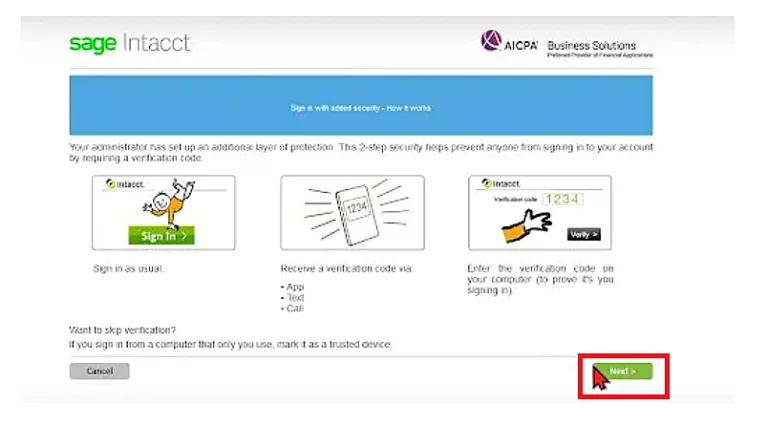
6. Then, complete the two-factor authentication (if applicable). To do that, you can either use an authentication app or ask for a code to be received on your phone via text.
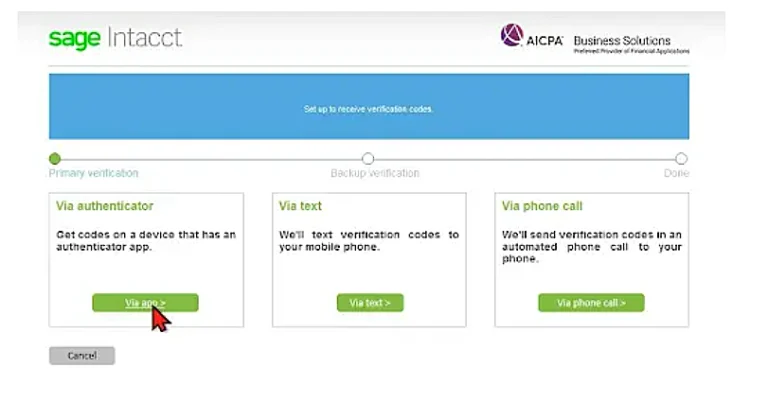
7. Using Authentication Option:
- a) Scan the provided code on the application
- b) Write the code on the right box
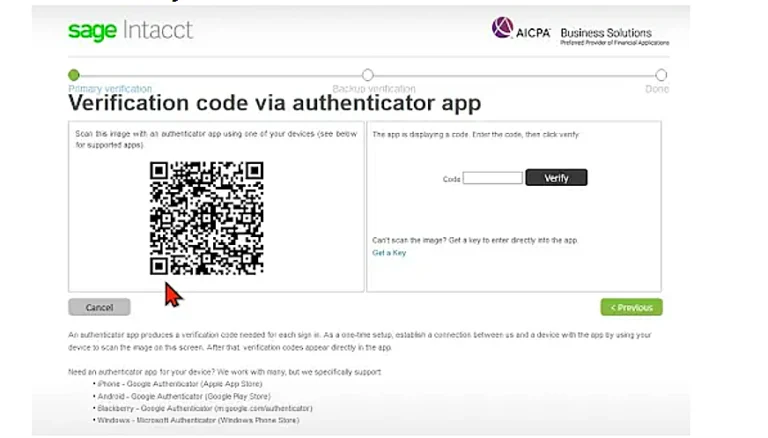
8. Once done, click on “Verify”.
9. Click on the “Set up Later” button to set up a backup.
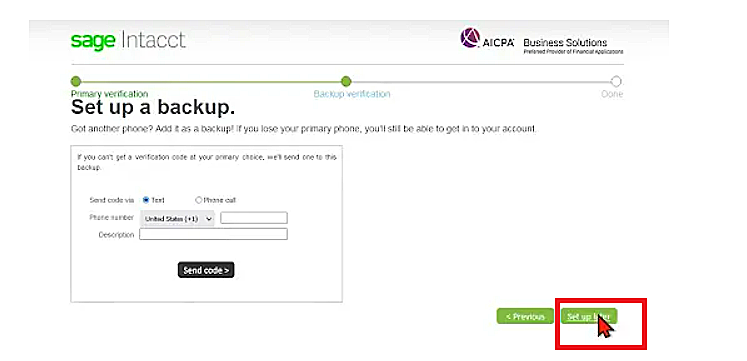
10. After that, you’ll see an option saying “Yes, trust this device”. Click on it.
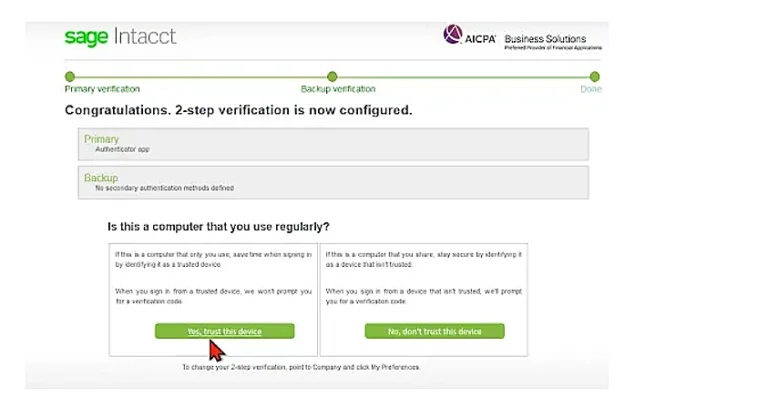
11. On the next window, click on “Continue to Intaact”.
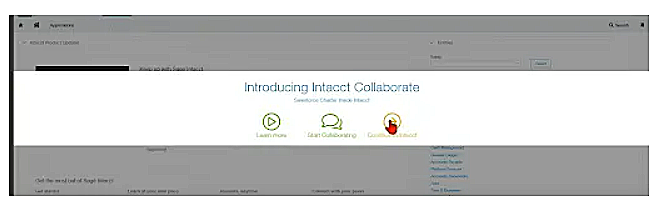
As mentioned above, another option available to log in Sage Intacct is with single sign-on (SSO). When organizations use SSO authentication for accessing various applications, they simply click on the SSO button given on the login page. See below:
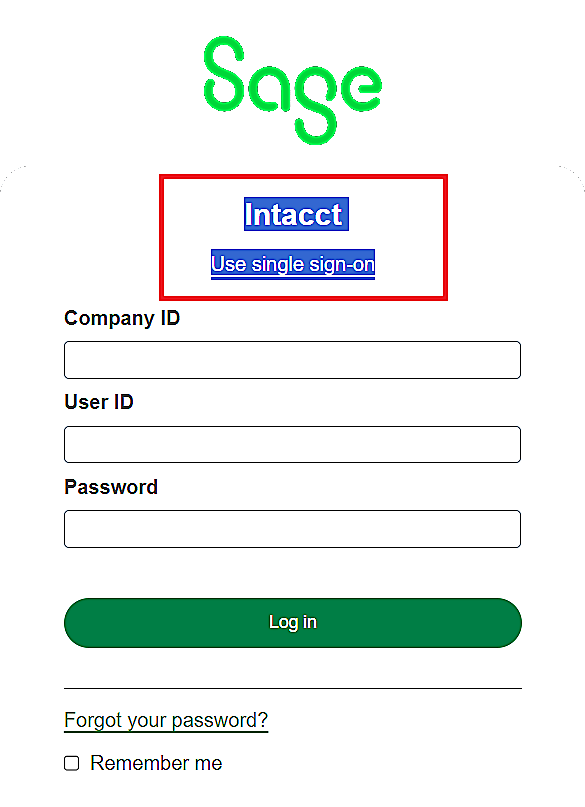
After you click the link, you’ll be redirected to your company’s SSO portal. Here, you can authenticate yourself using your company credentials like “Company ID” and “User ID”. Once added, click on “Log in”.
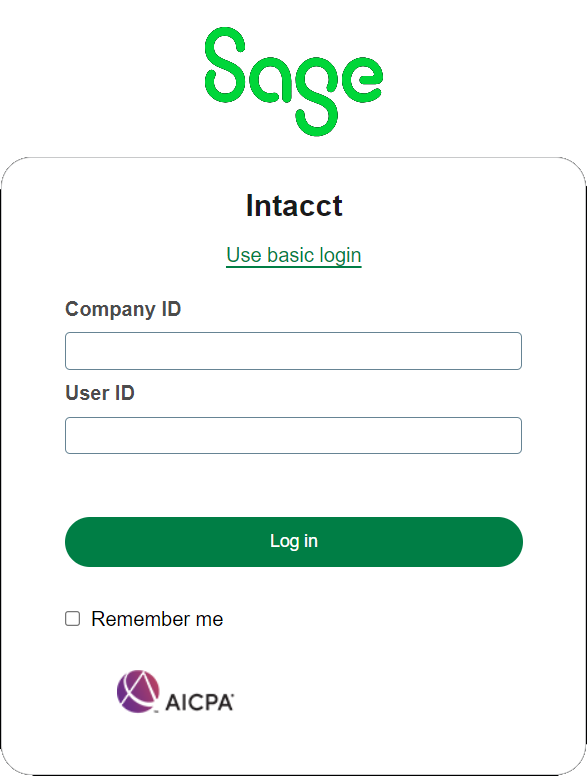
That’s it. You have successfully logged in to your Sage Intacct account! From here, explore its robust features, functionalities, and more.
Facing issues with Sage Intacct login?
Connect with our Sage support group!
Common Errors You May Encounter During Sage Intacct Login
Now that we’ve covered how to do Sage Intacct sign in, let’s move on to troubleshooting common issues that you may encounter to prevent any accounting mistakes. These are a few hiccups that come along the way and with our tips, you can resolve them quickly.
Incorrect Credentials
Sometimes adding wrong usernames or passwords results in log-in failures. As Intacct’s authentication system verifies user identity solely based on these credentials, the problem might occur if you add incorrect details. The Sage Intacct login attempt can fail if either of the two entered info does not match the records in the software’s system.
What to do?
- Double-check the username and password for accuracy
- Ensure you’ve used correct capitalization and spelling
- Since passwords are case-sensitive, make sure that the “Caps Lock” key is not accidentally enabled
- Verify you have the correct keyboard layout, especially you;ve special symbols in your password
- Reset the password, if required
Forgot Password
Users can initiate a password reset if they’ve forgotten their previous one. Don’t worry, resetting it will help you regain access to your Sage Intacct account, without any changes. In this process, you would have to verify your identity through email and then, create a new password.
How to Reset Sage Intacct Login Password?
1. Click on the “Forgot your Password” button available on the login page.
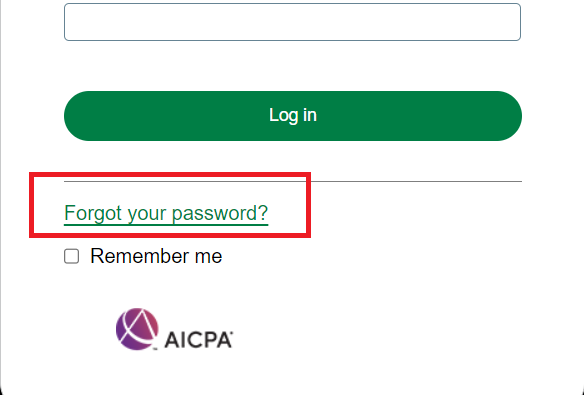
2. Provide the required information for identity verification, such as email address.
3. Follow the prompts given on the page to reset the password securely.
4. Consider setting up password recovery options for easier password retrieval in the future.
Account Lockout
If you repeatedly try to sign in Sage Intacct using the wrong credentials, your account may get locked. It is a security measure that the software system takes to protect your account against unauthorized access. Account lockout, primarily, prevents further sign-in attempts until it is unlocked by an administrator.
What to do?
1. Contact IT support or administrators for assistance
2. Provide necessary verification information to confirm ownership of your account
Browser Issues
Many times we’ve seen that browser problems like incompatible extensions or cached data interfere with the Sage Intacct sign in process. This can happen either due to conflicts with browser plugins or corrupted cache files.
Tips to Resolve Browser Issues
1. Try signing in using a different browser to verify if the issue persists
2. Clear browser cache and cookies to remove potentially corrupted or outdated data
3. Disable browser extensions temporarily to rule out conflicts with Sage Intacct’s login process
4. Ensure the browser is up-to-date to minimize compatibility issues
Advanced Tips for Seamless Sign in Sage Intacct
So far we’ve understood how to log in to Sage Intacct and ways to resolve some issues down the way. Now, let’s go over some advanced methods that can further simplify your sign in process.
Bookmarking the Sign In Page
Did you know you can bookmark any web page on your browser so that you can access it hassle-free? Well, you can also bookmark the Sage Intacct login page. So, instead of typing the URL whenever you need to sign in, you just have to click on the bookmarked link.
Tips for Organizing Bookmarks for Easy Access
- Organize bookmarks in a dedicated folder to make the process easier
- Use descriptive names for bookmarks to differentiate between different pages
- Sync bookmarks across all devices if you use multiple devices to log in Sage Intacct
Setting Up Password Managers
One of the best ways to speed up your login process and save time is to use password managers. They securely store your credentials and can auto-fill them into the dedicated field once you try signing in. Thus, this process eliminates the need to remember passwords. Plus, managers can also help you to generate unique passwords. Try this technique for future password updates as it can help you:
- Store and encrypt passwords to reduce the risk of illegal activities
- Save time and effort, thanks to its ability to automatically fill in login credentials.
Some of the popular password managers are, 1Password, Dashlane, Bitwarden and NordPass.
Enabling Multi-Factor Authentication (MFA)
We’ve seen many users query – why does Sage Intacct ask for a verification code every time I sign in? If you witness this prompt regularly, it is likely that multi-factor authentication (MFA) is enabled for your account. MFA or 2FA adds an extra layer of security to your Intacct account. It not only requires your username and password but also a second form of verification. Typically, it sends a code to your mobile device or email, which the authority has registered during the setup process.
Tips for Managing MFA Settings
- Enable MFA within your Sage Intacct account for enhanced security
- Choose reliable verification methods, such as SMS codes, authenticator apps, or hardware tokens
- Regularly update MFA settings to ensure they align with your security preferences
Troubleshooting Network and Connectivity Issues
Till now everything was related to what you can do in the Intacct software to make the sign in process. However, sometimes other factors can interfere with your Sage Intacct login like poor network connectivity or browser incompatibility. Take a look at the ways to troubleshoot such issues.
Network Connectivity
Slow internet connection, DNS problems, or firewall restrictions can disrupt the Sage Intacct sign in process. These network issues prevent the application from communicating with its servers. You can resolve it by:
- Verify the stability of your internet connection to ensure it’s consistent.
- Restart your router or modem to refresh the network connection and resolve any connectivity issues.
- Disable any VPN or proxy configurations that could potentially disrupt network traffic.
- If the problem persists, reach out to your organization’s IT department for further assistance.
Browser Compatibility
Another problem that can hinder the procedure to log in Sage Intacct is an outdated browser. Some browsers don’t support certain features available on the sign in page. We recommend using a Google Chrome, Mozilla Firefox, or Microsoft Edge browser as they are compatible with the software. Or you can update your current browser with the latest features.
Proactive Measures for Sage Intacct Sign In Success
At the end of our article on how to sign in to Sage Intacct, we would like to mention some key tips that will further enhance your logging experience.
Regular Password Updates
Frequently updating passwords is crucial for maintaining account security and protecting sensitive data from unauthorized access. It helps mitigate the risk of password-related security breaches. Tips for creating a strong password:
- Create passwords that include a mix of uppercase and lowercase letters, numbers, and special characters for enhanced security.
- Avoid using easily predictable passwords like birthdays, names, or commonly used words.
- Consider using password management tools to both generate and securely store complex passwords.
Staying Informed About System Downtime
Sometimes system downtime or scheduled maintenance of the software can temporarily affect your sign in process. You can monitor such information on Sage Intacct’s official website.
Related Articles:
Final Thought
Sage Intacct sign in process is pretty easy. However, it’s important to ensure you have the correct credentials for logging in. If you follow the proper steps mentioned in this blog, we assure you will not face any difficulties. Do remember that your company ID will be provided by the administrator who sets up your access.
If you encounter any issues, such as forgotten credentials, go over the troubleshooting steps we’ve mentioned before. Apart from that, we would recommend you set up 2FA to enhance security and prevent data breaches.
Still facing trouble during Sage Intacct log in? Get in touch with our experts and we’ll guide you through the process.







