Odoo 17 was released in the first week of November 2023 with a host of new improved features. If you haven’t upgraded, it’s about time you did! After upgrading you may get logged out and may wonder how to login to Odoo 17.
Further, at times you are just looking for different ways to secure your Odoo account. Many Odoo 17 users feel the same issues as you do and we get you. That’s why our blog is here to guide you through every step.
On top of that, we will also explore the steps:
- To set up Two-Factor Authentication (2FA) in Odoo 17
- To integrate the Single Sign-On (SSO) feature for logging in Odoo
- To customize the Odoo login page
We will begin by understanding a little bit about Odoo 17 and then we will cover the essential steps later in this article. So, stay tuned till the end. Here we go!
What is Odoo 17?
Odoo 17 is one of the latest versions of Odoo, a renowned open-source ERP software. Like its predecessor, the Odoo 17 application can cover all your business needs including eCommerce, CRM, inventory management, accounting, project management, and more. Let’s take a look at some of the key functionalities that Odoo 17 has to offer.
- New User Interface: The main objective of redesigning the Odoo 17’s UI is to improve the user’s overall experience. This improvement can help developers create exceptional applications for various businesses. In addition, the UI of Odoo 17 is more responsive than previous versions and even works flawlessly on different devices.
- More Robust Search Features: For user convenience, the search view location in Odoo 17 is displayed on the top center of the screen. With the new improved search capabilities, users can locate the required information very easily. Furthermore, they can make their search simpler by using the “Group by”, “Filter”, and “Favorite” options made available on the “Search” tab.
- Updated Flexible Wizards: One of the most interesting features introduced in Odoo 17 is draggable wizards that allow users to move these wizards as per their requirements. It can act as a useful feature for those who like to see more of the underlying form.
- New CRM Features: Additionally, the new version of Odoo provides several features for CRM employees. Some of them include efficient issue management for customer support, enhanced lead tracking, customized report generation, etc.
- Enhanced Sales Reporting Menus: The Sales module in Odoo 17 has been expanded having more sections in reporting. Users can now perform a thorough analysis of many sales-related matters. For example, the ‘Reporting’ option of Odoo 17 contains products, salespeople, sales, and customers sections for better analysis.
So far we have understood what Odoo 17 is and its key features. Now, we will be covering the instructions for Odoo login.
Related Articles:
- NetSuite Accounts Payable: Things You Should Know Before Setting Up
- Revenue Recognition NetSuite: Everything You Need to Know Before Installing
- The Whys and Hows of PowerBi NetSuite Integration
- NetSuite Billing: The Complete Guide on What, How, When, and More
- 5 Key Tips for NetSuite Planning and Budgeting
Accessing the Odoo Login Page
A user can both use a web browser and a mobile app to access Odoo 17. If you want to access the Odoo login URL on a web browser, then take a look at the following instructions:
- a) Navigate to the Odoo login page by typing “Odoo login URL” on your web browser.
- b) Then, click on the first link that comes on the search engine result page.
Want more insights into Odoo features?
Talk to our Odoo team now!
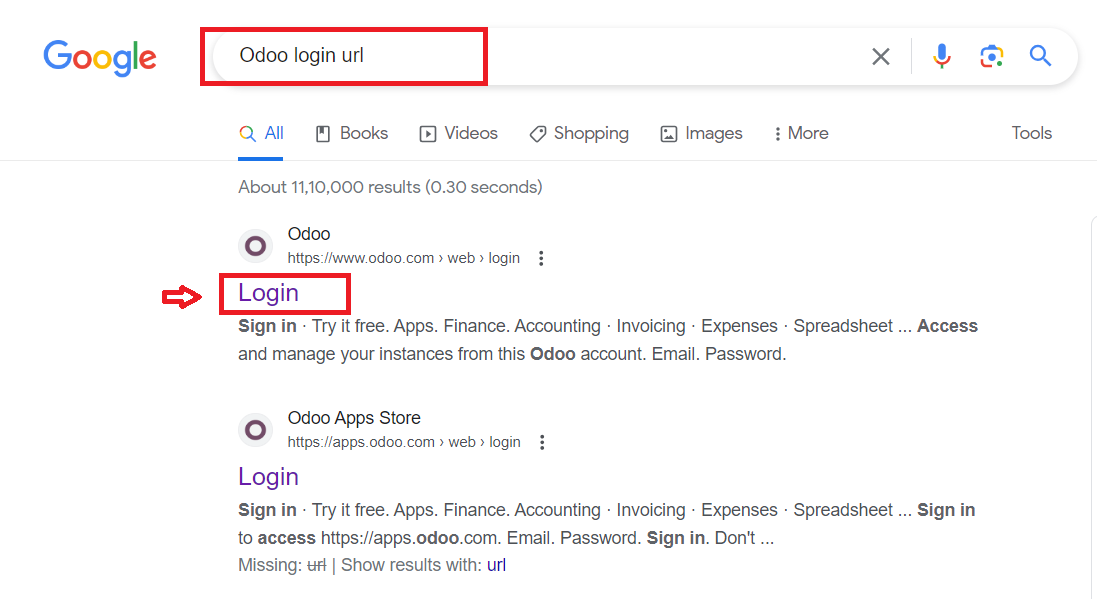
- c) The web Odoo log in page will be opened in the next window.
- d) If you are a new user, you must create a new account. For this, click the “?Don’t have an account” button.

- e) A new form will appear in which you have to add essential details such as your email ID, a strong password, and your name.
- f) Make sure you create a password which is a combination of letters, numbers, and special characters for added security.
- g) Click on the “To Sign Up” button after filling in the details.

- g) Then, you will be directed to the Odoo 17 dashboard where you can access the pricing options, databases, and applications.
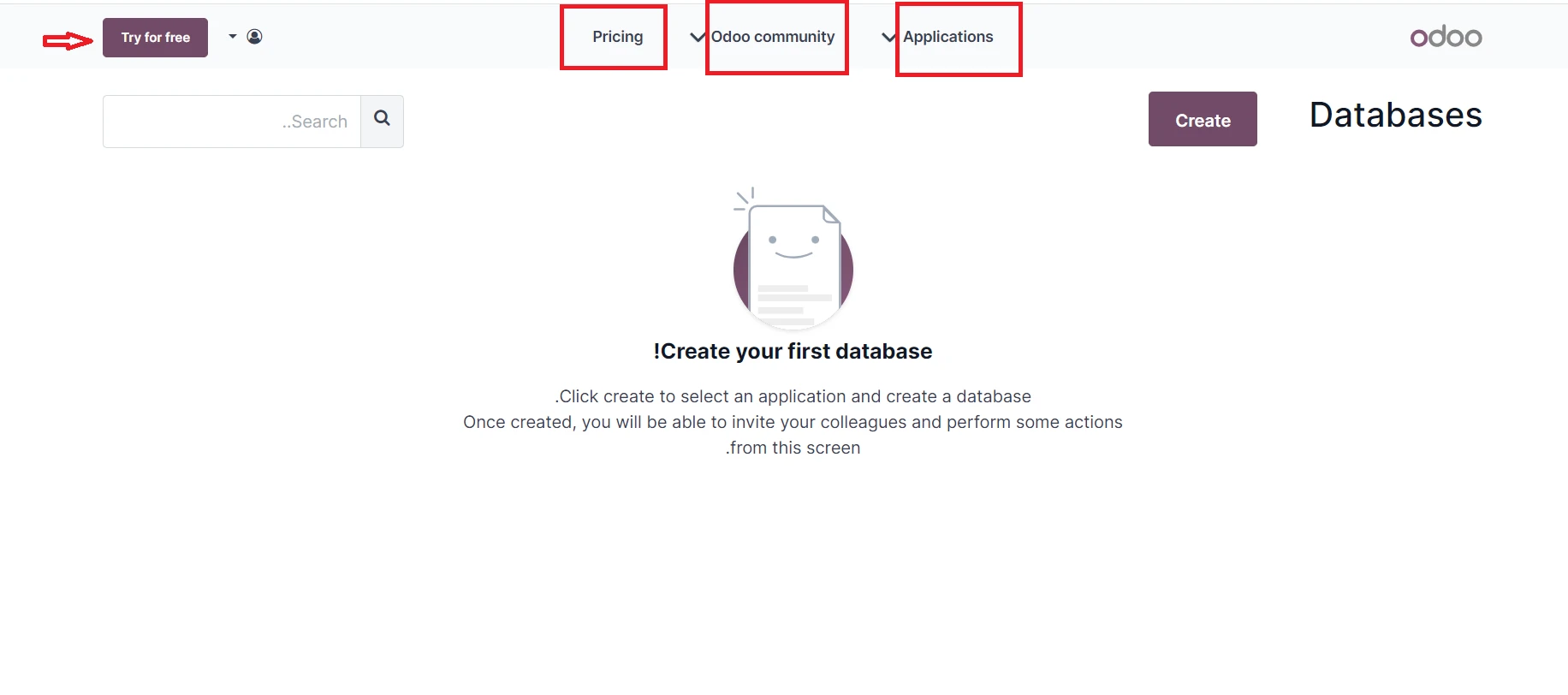
- h) You can also try the free version of Odoo, by clicking on the “Try for Free” button on the dashboard.
- i) Choose those apps from the list of applications that match your business requirements and then explore.

How to Log In Odoo on Android and IOS?
As we have mentioned above, users can also access Odoo 17 on their phones by downloading its mobile app. Interestingly, Odoo app developers have created its Android and IOS versions to suit the needs of various interests.
To access Odoo 17 on your mobile devices, you have to:
- a) Download the Odoo app from either the “Play Store” for Android or the “App Store” for IOS.

- b) Once the app is downloaded on your mobile device, an “Odoo log in” page will appear on the screen,
- c) If you are already an Odoo user then add the required details for logging in to Odoo. Else, you have to create a new account by signing up.
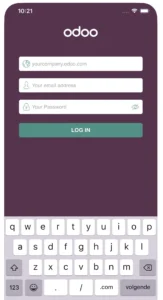
Entering Your Odoo Login Credentials Correctly
Whenever you want to securely access your Odoo dashboard, you have to log in Odoo.com account by entering your e-mail and password correctly. Take a look at the following steps for a successful Odoo log in:
Step 1: Locating the Odoo Login Page
As explained above, you have to open your web browser and navigate to Odoo login page by entering the Odoo login URL on the search bar.
Step 2: Entering your E-mail and Password to Log In Odoo.com
- a) On the Odoo log in page, locate the fields “E-mail” and “Password” and enter the details exactly as you have added during the “Sign up” stage.
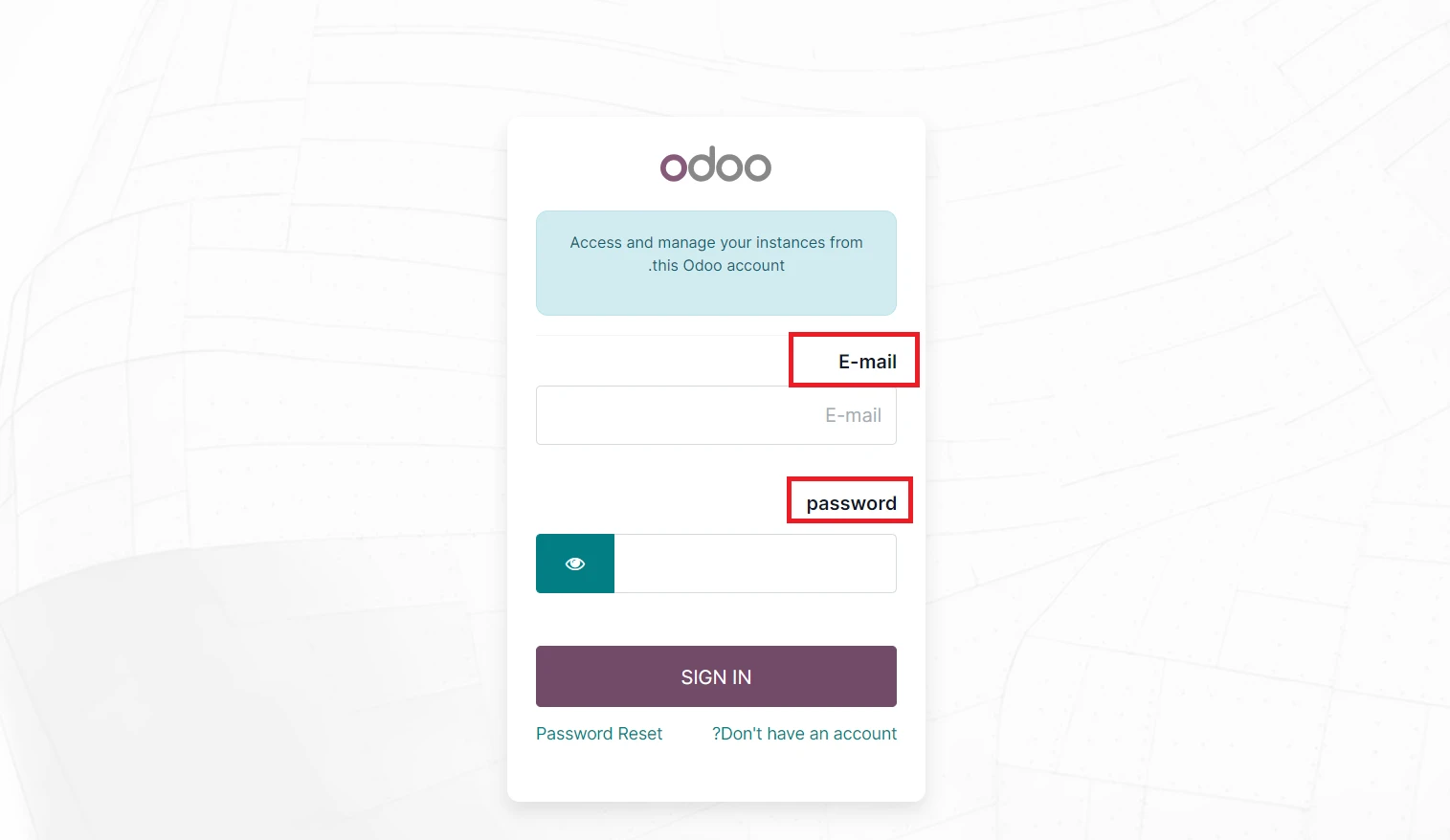
- b) Pay attention to the letter case or any other special characters you have used in your password.
Read about and compare Odoo vs NetSuite in this interesting blog post.
Managing Credentials to Log in Odoo.com Account
It is essential to remember your Odoo log in credentials to prevent your account from getting blocked while ensuring smooth access to the application. Some of the other essential points you should always keep in check are:
- a) Avoid sharing your credentials with other users. It is better to maintain individual accountability for each user if there are multiple users.
- b) Store your credentials in a secure location, preferably a password-protected document.
- c) Update your password regularly to log in Odoo.com account for additional security. For this, click on the “Password Reset” button available on the Odoo log in page.
- d) Use a password manager to generate strong passwords and store them.
- e) Enable the Two-Factor Authentication (2FA) feature offered by Odoo17.
Wondering how you can set up two-factor authentication in Odoo 17? We will be discussing next how you can enable this option in Odoo.
Odoo Login Two-Factor Authentication
Odoo Two-Factor Authentication (2FA) is a security process that can add an extra layer of protection to your account. This is a new and advanced feature of Odoo 17 which was not available in the former versions.
Setting up 2FA security in Odoo requires both your password and a secondary verification code. As an outcome, this additional security ensures that any unauthorized user can’t gain access to your account. You can do 2FA in Odoo by using an authenticator app on your phone, for example, Google Authenticator. Let’s see how:
Setting Up Odoo Log in Two-Factor Authentication
- a) Select an authenticator app for your phone. Let’s say you are using Google Authenticator.
- b) Log in Odoo.com account and go to “Preferences” or “My Profile.”
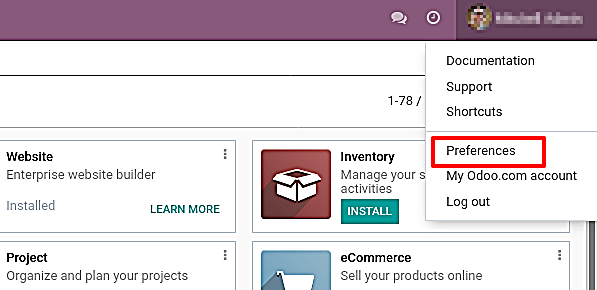
- c) Open the “Account Security” tab within Preferences.
- d) Then, click the “Enable two-factor authentication” button.
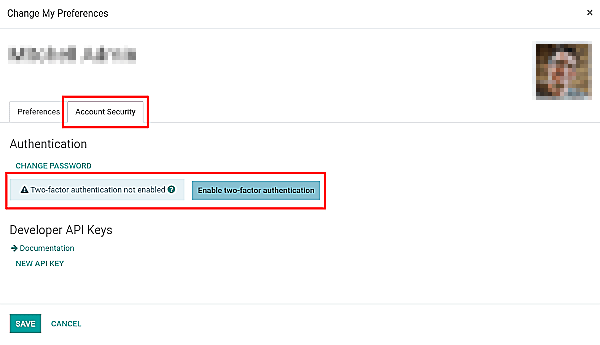
- e) A prompt to enter your password will appear on the screen because you are performing a security-sensitive action.
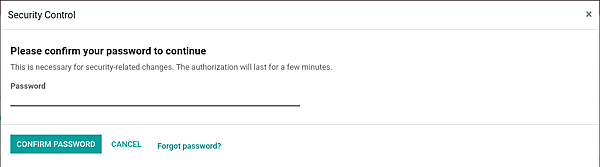
- f) Once you enter your Odoo login password, you will see a barcode on the screen.

- g) Scan it with your authenticator app. If you can’t scan the barcode, you can either use the provided link or manually copy the secret code into your authenticator.

- h) To manually set up 2FA, you have to enter your account address and the key in the authenticator app.

- i) Once you have successfully done the above step, your authenticator app will generate a verification code.
- j) Enter this code into the “Verification Code” field in Odoo17 and then click “Enable two-factor authentication” to complete the setup.
Congratulations, your Odoo account is now protected with 2FA. However, you have to Log out of Odoo and Log in again to complete the authentication procedure.
Logging in Odoo with Two-Factor Authentication
- a) Log in Odoo.com account again using your username (or e-mail) and password.
- b) Once you have entered your credentials correctly, you will witness that you can’t enter your Odoo 17 dashboard immediately. However, you will now get a second Odoo log in screen asking for a verification code.

- c) Open your authenticator app to find the authentication code. Then, enter the code and click “Verify”.
Pro-tip!
Don’t lose access to your authenticator app! In case you’ve lost it, then you’ll need an Odoo Administrator to disable 2FA.
Troubleshooting Odoo Login Issues
You may encounter some common issues while Odoo login, ranging from incorrect credentials to forgotten passwords. Here are some common problems and steps to troubleshoot them:
Incorrect Credentials to Log in Odoo.com
Many times users may mistype their username or password several times during Odoo log in attempts. To tackle this issue,
- a) Firstly, make sure you double-check the entered username and password for accuracy.
- b) If unsure, use the “Forgot Password” or “Password Reset” option available on the Odoo sign-in page to reset your password by following the instructions.
1. Unable to Scan the 2FA Barcode During Set Up
Some users may face difficulties scanning the 2FA barcode during the setup process. As discussed above, you can resolve this issue by:
- a) Setting up the authenticator manually using the provided link if you are scanning on the same device.
- b) Copying the secret key displayed on the screen manually into your authenticator app.
2. Lost Access to Two-Factor Authenticator Device
It is quite possible that you may lose access to the device which contains the authenticator app. In such case contact an Odoo Administrator to temporarily disable 2FA so that you can regain access by enabling it again on a new device.
Single Sign-On (SSO) Integration for Odoo Login Page
Single Sign-On (SSO) integration in Odoo 17 allows users to log in using a single set of credentials that grants access to multiple applications. This means instead of remembering separate usernames and passwords for each platform, you can authenticate once and access various services seamlessly.
Got issues with Odoo?
Talk to our Odoo support team!
4 Benefits of Odoo Log in with the SSO App
There are several benefits of integrating Odoo 17 with a single sign-on system. Some of the key benefits are:
- a) Simplified User Experience: Log in once and gain access to multiple systems. That means you can easily eliminate the need to remember multiple sets of credentials.
- b) Enhanced Security: Reduce the risk of password-related security issues with SSO.
- c) Time and Productivity Savings: Increase productivity as with SSO integration you can save a lot of time.
- d) Centralized User Management: Simplify user management as SSO allows centralized control over user access, permissions, and authentication.
Instructions for Odoo Log in Using Single Sign-On (SSO) Feature
Take a look at the following steps to enable a one-click Odoo login using Single Sign-On (SSO):
- a) Go to “Apps” in the Odoo interface and install the “auth_oauth” module.
- b) Navigate to “Settings” and choose “General Settings“.
- c) In the “Google Integration” segment:
- i) Enable “Allow users to sign in with Google.“
- ii) Paste your “Google Client ID” into the provided text field.
- d) If you don’t have a “Google Client ID”, then follow the instructions available on the same segment to generate the ID. You can also seek guidance by clicking on the “Show Tutorial” option.
- e) Now, type the Odoo login URL on your web browser to navigate to the Odoo log in page.
- f) You’ll now see a “Log in with Google” link on the sign-in page. Select the “Log in with Google” link and log in to your Google account.
- If your Google email matches an existing Odoo user, you’ll be logged in seamlessly.
Odoo Login Customization and Personalization
Odoo 17 provides the flexibility to users to customize the Odoo log in page and personalize their overall user experience. Some of the options to customize the Odoo login page are as follows:
- a) Branding and Logo Customization: You can upload your company logo on the login page of Odoo to reinforce brand identity.
- b) Background Modification: You can customize the background of the Odoo log in page with preferred images, colors, or videos to align with the aesthetics of your organization.
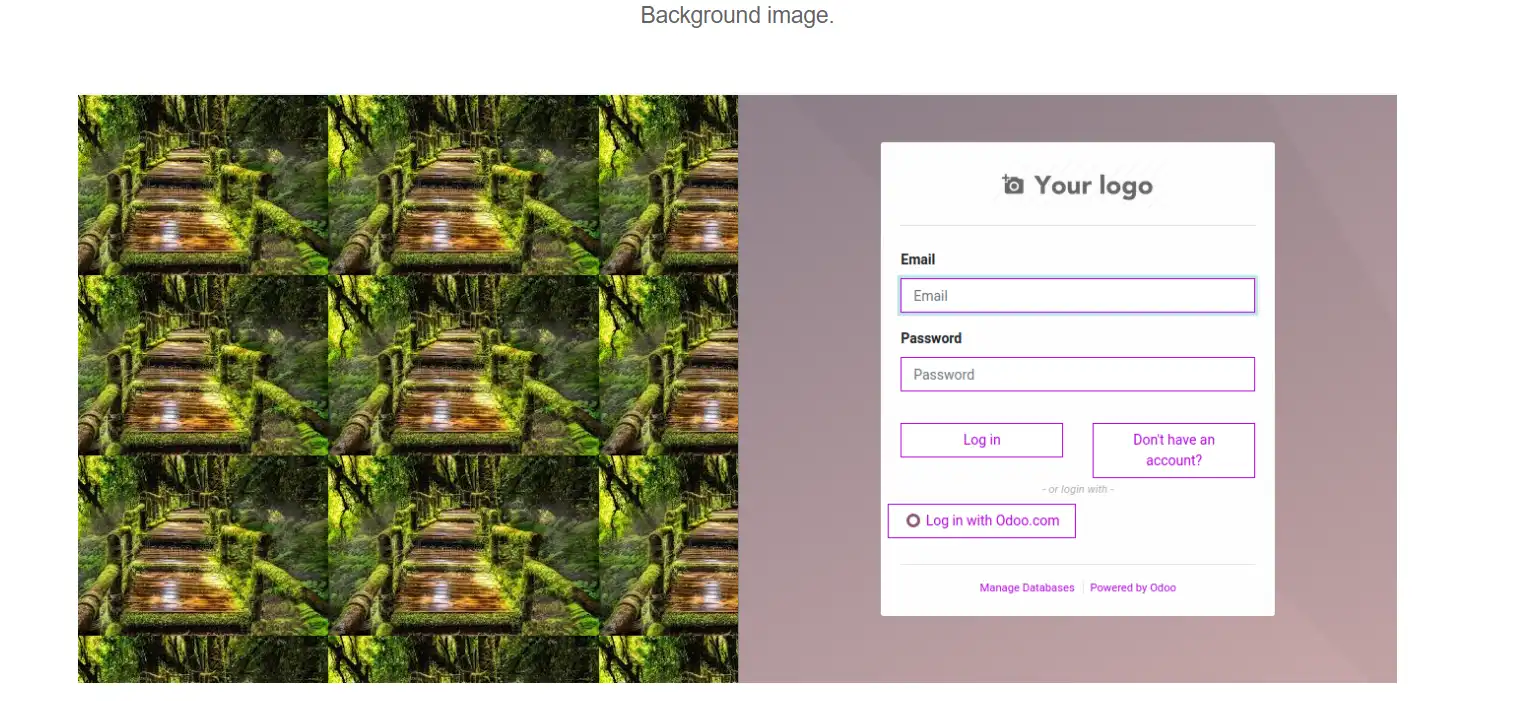
- c) Theme Selection: Odoo 17 offers a variety of themes for you to choose from to personalize your overall user interface.
Steps to Customize Odoo Login Page
Odoo 17 offers customization of its login page through its “Customize Login Page Style” app. This means you have to first purchase this application from the Odoo apps store to configure the login page according to your needs.
Once you have downloaded the app, follow the below-mentioned instructions to customize the Odoo log in page:
- a) Enter the Odoo login URL on your web browser.
- b) Then, log in using your credentials or using your Google account.
- c) Navigate to the settings section in your account.
- d) Click on the newly added option in the general settings.
- e) Now you can change the alignment of Odoo login to the right, left, or middle.
- f) Also, you will find an option to change the background of the login page to an image, video, or color.
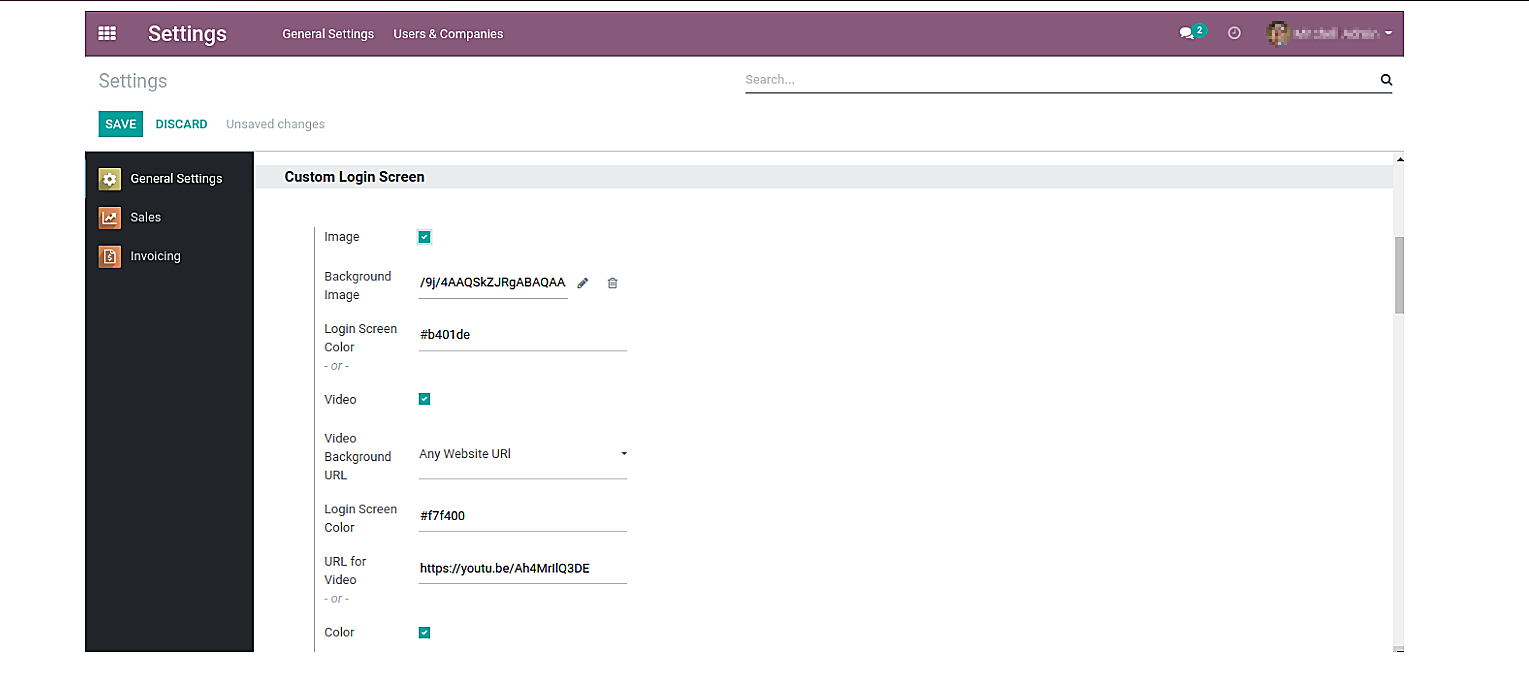
- g) You will also find an option to add your logo on the login page.
Related Articles:
How to Login to Odoo 17: Final Verdict
In conclusion, the Odoo login process is not confined to just entering your credentials. However, there are more layers to this process including, enhancing the security and efficiency of the application.
In this blog, we have covered almost all the important factors that come with understanding how to log in to Odoo 17. They include two-factor authentication, SSO integration, and Odoo log in page customization. We assure you can navigate these features effortlessly if you thoroughly follow the instructions mentioned in this guide.
But why stop here? If you are willing to further optimize your business operations, then contact our Odoo experts today. Our experienced team can instantly provide you with assistance on how to leverage the power of Odoo 17.







