Running a real estate business can be taxing if you don’t have the right tools in your tech stack. Your workflows may lack optimization and you can’t deliver exceptional service to your clients. When it comes to managing properties, software like Buildium can not only match but exceed your expectations. Buildium is a comprehensive property management software that can provide you with real-time information on various aspects of business. However, to make the most out of it, you should understand how to properly access it. That’s why, we present to you an in-depth Buildium login guide.
As a property manager, it is essential to comprehend Buildium’s procedures to maximize its potential. In this article, we will discover various Buildium log in processes, security features, and account management options available in the software. Apart from this, you will also get familiar with common issues you might face during the log in process. And understand the ways to troubleshoot them.
So, without any further ado, let’s get started by knowing what Buildium is and why it is great for property owners.
What is Buildium and Why is it Important for Property Owners?
Buildium is one of the best real estate accounting software, designed specifically for property management. Within its ecosystem, this tool organizes users into different categories based on their roles. They include the owner, tenant, resident, property manager, leasing agent, and staff. Owned by RealPage, a significant corporation in real estate, Buildium offers stability and security for users’ data. Its unique features make it a major property management software industry player.
If we talk about how Buildium can make a huge difference in the lives of property owners, then, take a look at the ways that this software makes property management hassle-free:
- Get access to real-time reports to notice the property’s financial performance easily.
- Check tenant payment status and maintenance expenses conveniently.
- Track income and expenses with detailed accounting reports and statements
- Simplify the rent collection process using Buildium’s online payment options.
- Communicate with property managers, tenants, and residents easily.
- Store essential documents related to your property securely.
- Stay well informed about property updates or maintenance requests
Read more : Buildium vs AppFolio: Which Software is Right for Your Portfolio?
Wondering if Buildium is right for your real estate business?
Our real estate accountants can help!
Understanding the Buildium Login Feature
As we’ve mentioned above, Buildium categorizes users based on their roles. In addition, the software has a different portal for tenants/residents and owners. Each of these Buildium login pages provides users with customized access to software’s features and tools. In addition, these features are designed according to the user’s role in the property management process. Let’s understand them in brief:
Buildium Owner Login Portal
The Buildium owner login portal is intended for property owners who use the software to manage their rental properties. This owner portal allows them to access real-time reports anytime, anywhere. Whether they are based abroad or in a different time zone, owners can stay updated on various aspects of their property management. From real estate accounting and rent payment status to detailed billing and important documents like property agreements and leases, everything is readily available at their fingertips.
One crucial feature that we’ll specify is its rental owner statement. It is considered the most significant report on the Buildium owner login portal. This report summarizes all cash transactions in an owner’s account, including electronic distributions. These distributions account for cash balances at the end of the month, adjusting for maintenance holds. This feature is important for property managers if they want to ensure transparency and accuracy in financial statements.
Since maintenance holds are implemented when a bill is anticipated but not yet received, it can sometimes confuse owners. The reason is that the available cash may appear overstated until the bill is received and accounted for.
Buildium Tenant Login Portal
On the other hand, there is a Buildium tenant login portal within its ecosystem called Resident Center. It is for the tenant’s convenience who rents properties that are managed through Buildium. You may also come across the term Buildium resident portal login, which is basically used interchangeably with the tenant page. Residents can use their designated dashboards to:
- make rent payments
- submit maintenance requests
- view lease agreements
- communicate with property managers or landlords
Related Articles:
- NetSuite Accounts Payable: Things You Should Know Before Setting Up
- Revenue Recognition NetSuite: Everything You Need to Know Before Installing
- The Whys and Hows of PowerBi NetSuite Integration
- NetSuite Billing: The Complete Guide on What, How, When, and More
- 5 Key Tips for NetSuite Planning and Budgeting
Step-by-step Guide on How to Access the Buildium Login Page
So far we’ve gone through what Buildium is and its login portals for tenants and owners. Now let’s begin with understanding the steps to Buildium login.
1. The first step is to go to your web browser and type “www.buildium.com sign in” on the search bar to visit Buildium sign in page. Then, click on the “Buildium: Property Management Software” link that appears on the search page.
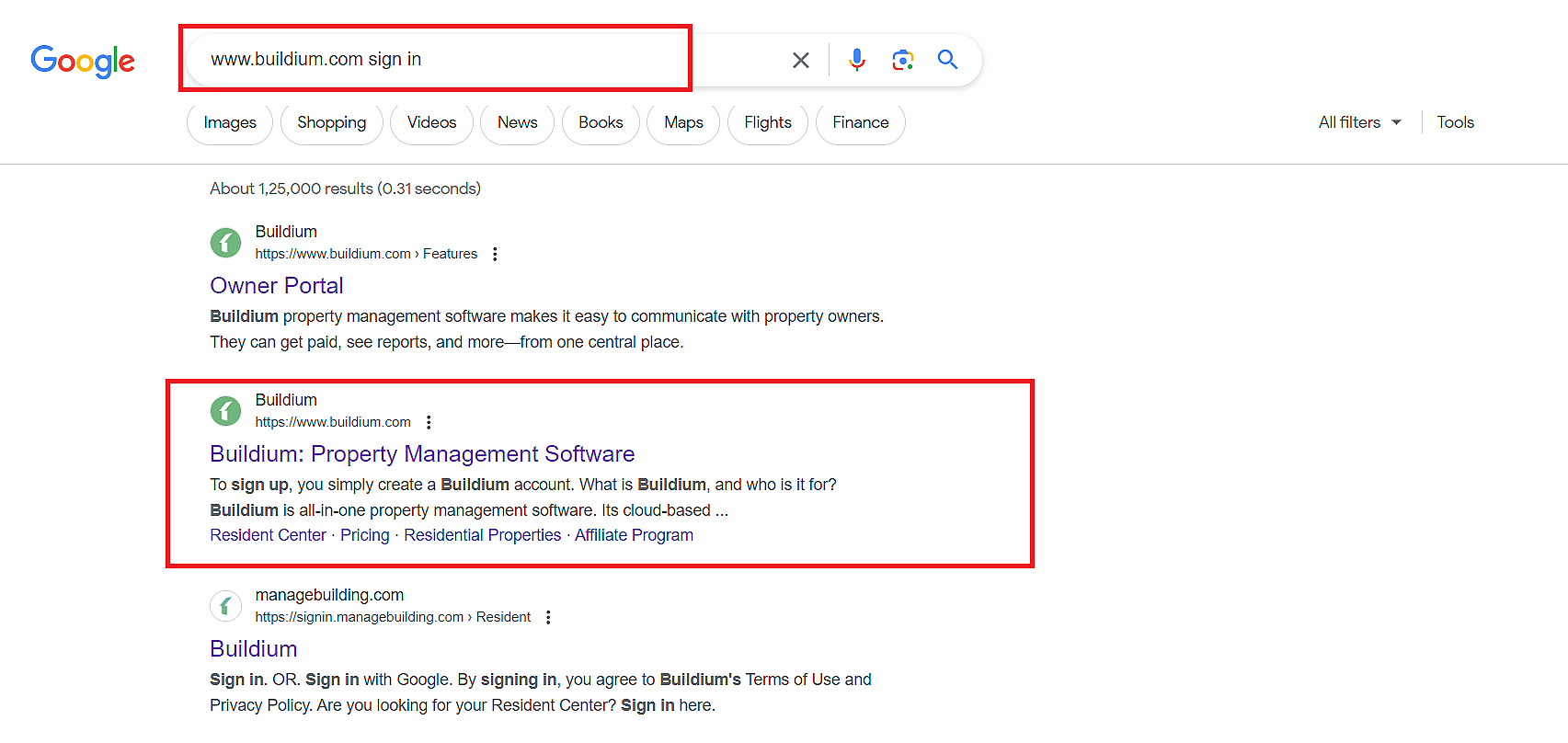
2. Once you’ve clicked on it, you will be directed to the Buildium website. Then, click on “Sign in” button available in the right-hand corner of the website.
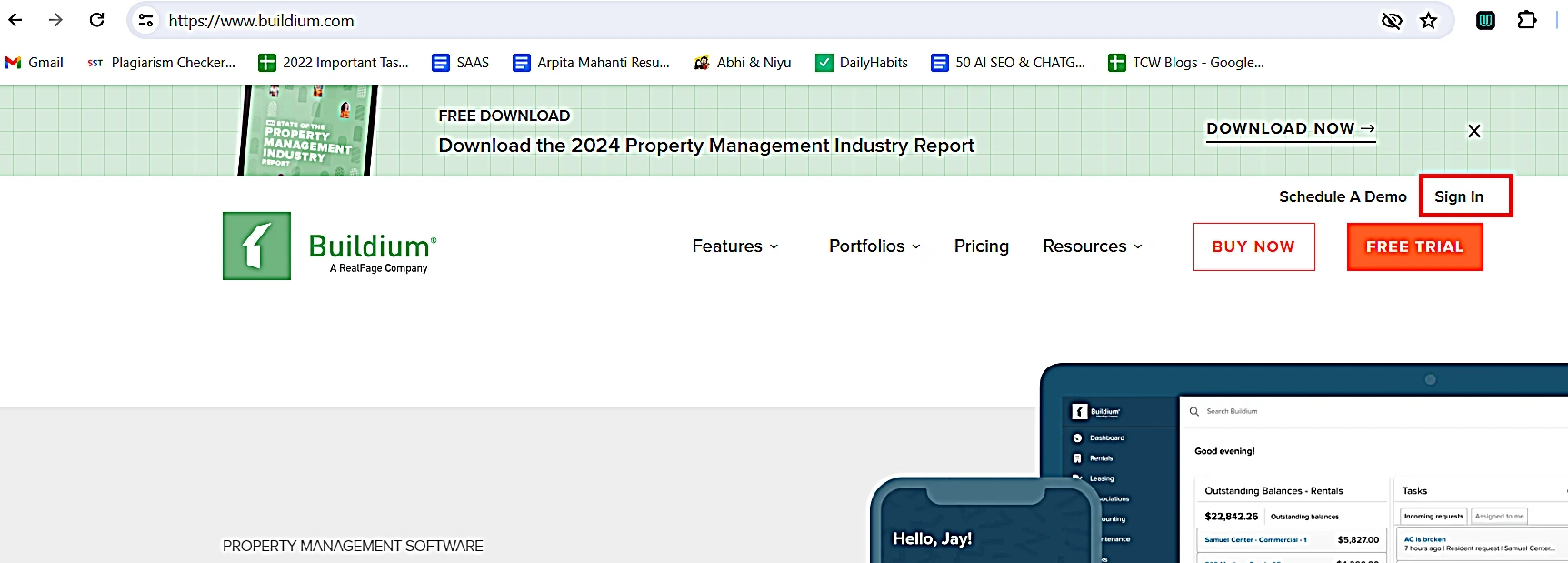
3. On the next window, a Buildium log in page will appear on the screen. Here, you need to add your email address and password to log in to the software. You can also sign in with Google and connect your Gmail ID with Buildium.
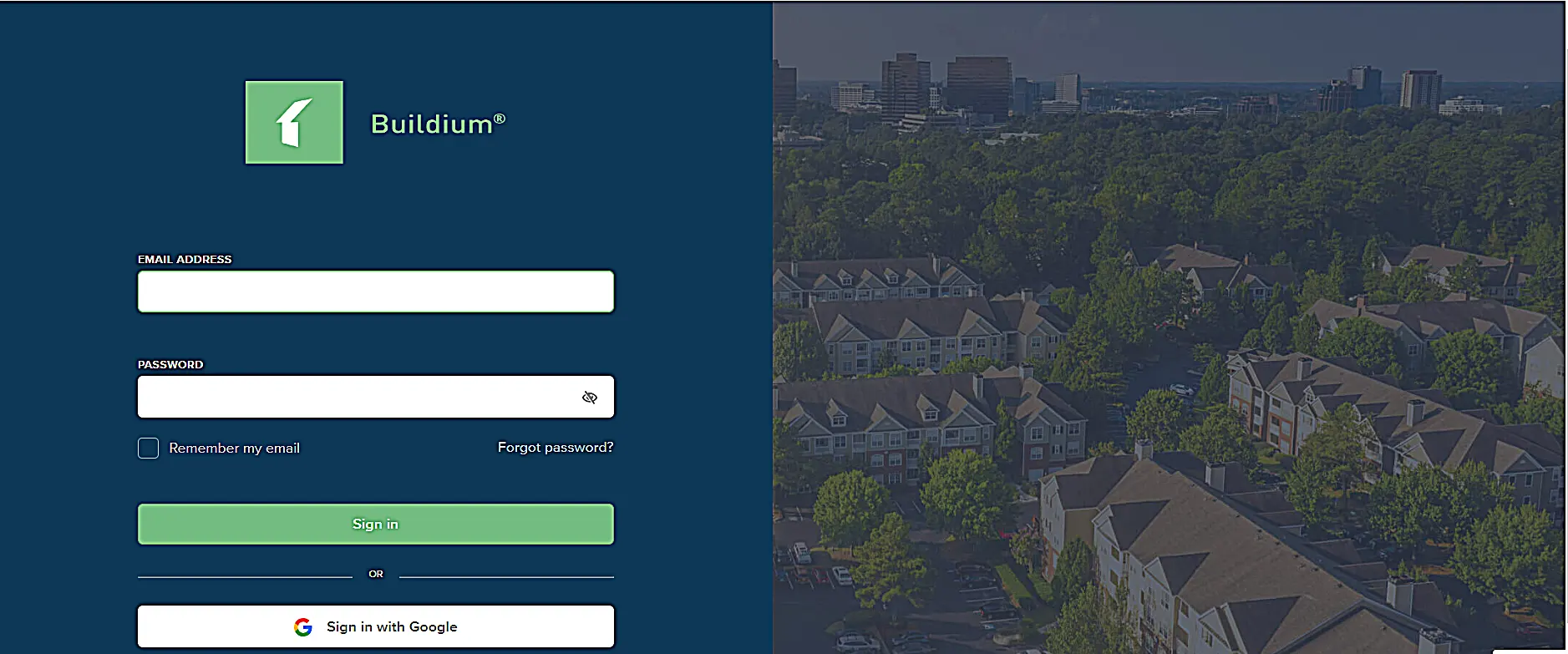
4. If you don’t have your Buildium log in credentials, you would need to to sign up for the same. To do this, click on the “Free Trial” button on the Buildium website.
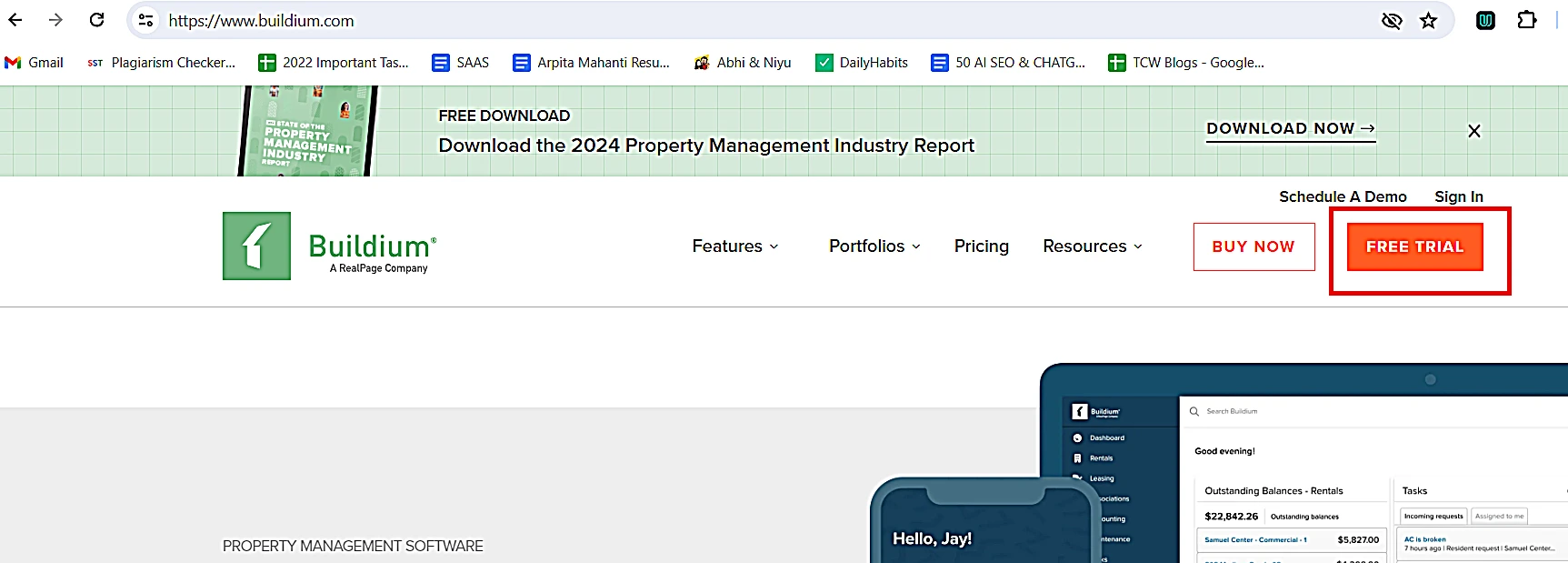
5. A Buildium sign up page will be opened on the next window. Add essential details like “First Name”, “Last Name”, and “Business Email”. Once added, click on “Create Your Free Trial”.
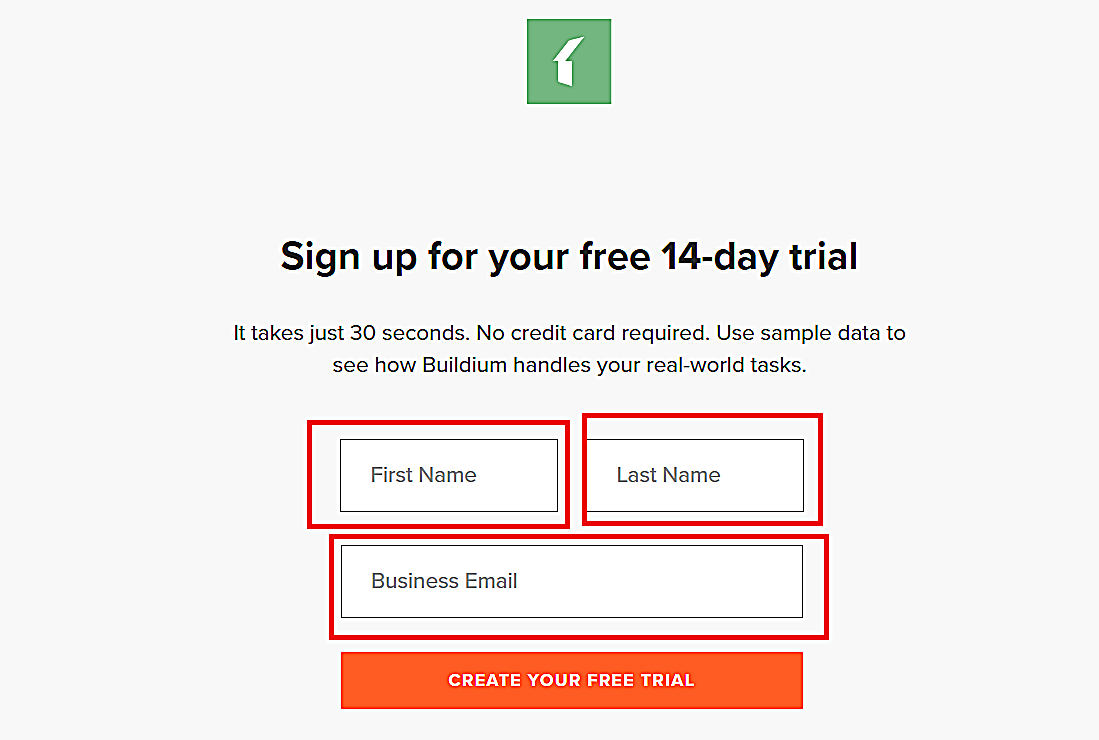
6. Then, go back to the Builidium sign in page to log in. Once you’ve logged in using the created Buidlium Log in credentials, you can get access to the software’s dashboard.
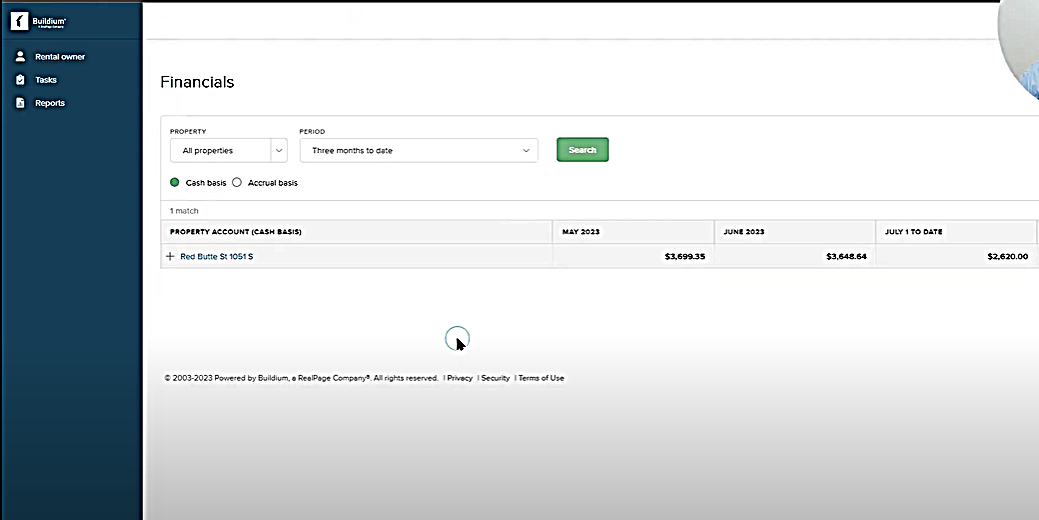
So if you follow these above-mentioned steps, you can effortlessly sign in to Buildium. Next, we will go through the steps for the Buildium resident portal login.
7. First, go to your web browser and search “Buildium login tenant portal” on the search bar. Click on the “Sign in – Resident Center” link on the search result page.

8. You will be directed to Buildium’s Resident Centre sign in page. Here, fill in your login credentials such as email and password. Once done, click on “Sign in” button.

9. If you don’t have a Buildium resident account, then click on “Sign Up” to create one.

10. During signing up, you would have to add details like your name, email address, etc. After filling in the details, click on “Create Account” to get started with the Buildium Resident Centre.

5 Key Things to Remember While Entering Your Buildium Username and Password
Till now, we have covered all the steps to successfully perform Buildium sign in process for both tenants and owners. However, there are a few key tips for effectively managing your password and username. It is just to ensure you have a smooth and secure Buildium login experience. Those important points are:
- Accuracy: Enter your username and password as exactly as you originally set them up. Always pay attention to capitalization, special characters, or spaces. Most people make mistakes in these instances only. Even small typos can prevent you from logging in.
- Security: We suggest choosing a strong and unique password while signing up for Buildium so that no one can guess it. The best method to create a strong password is to avoid easily identifiable common words, phrases, or personal information. Rather, include a mix of uppercase and lowercase letters, numbers, as well as special characters to generate a unique password.
- Confidentiality: Keep your username and password confidential. We recommend not sharing them with anyone else. Plus, you should avoid writing them down in locations that anyone can get access to. Another thing to remember is not to share them over insecure channels such as text messages.
- Regular Updates: It is mandatory to update your password every few months to ensure your account is safe. We advise creating a new password that is unrelated to the previous one.
- Device Security: One of the most essential things to do is to ensure that you are logging in from a trusted device. Besides, it is also essential to have a secure network. To protect your account from vulnerabilities, you should avoid logging in from public devices and unsecured Wi-Fi networks.
Stuck while logging in to Buildium?
Connect with our Buildium support team for resolution.
Tips for Troubleshooting Buildium Login Issues
If you face any issues during the Buildium login process, here are some ways by which you can troubleshoot them:
- Double-check that you’re entering the correct username and password
- Try resetting your password if you’re unable to log in
- Clear your browser’s history as sometimes cache and cookies can cause login issues
- Try a different web browser if the Builidium log in issues persist
- Attempt to log in again after disabling browser extensions
- If nothing works, contact Buildium’s support team for further assistance
How to Reset Buildium Login Password?
If somehow you’ve forgotten your Buildium log in password, then you can easily reset it by following the given instructions:
1. Open your web browser and go to the Buildium login page by typing “www.buildium.com sign in” on the search bar.
2. Locate and click on “Sign in” on the Buildium website.
3. On the Buildium sign in page, look for the “Forgot Password?” button below the login form and click on it.

4. Now, enter the email address associated with your Buildium account. Make sure to enter the email address you used when signing up for Buildium.
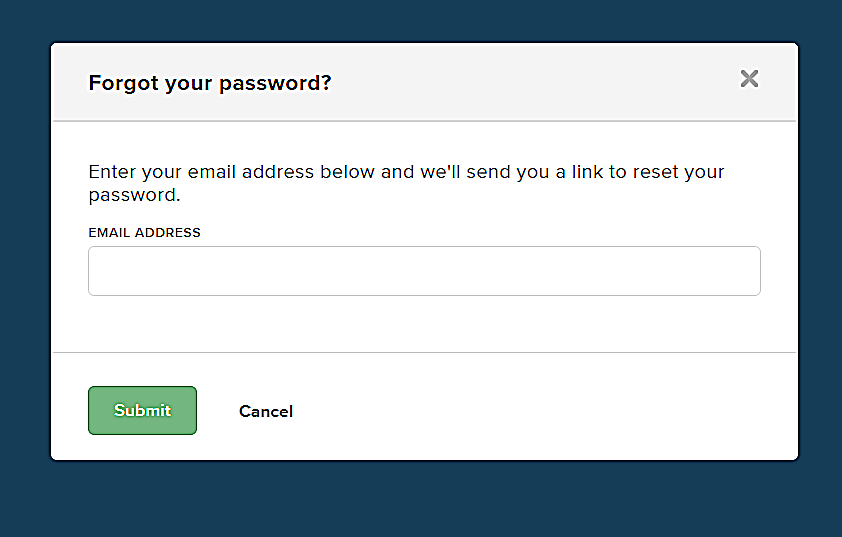
5. After entering your email address, click on the “Submit” button. Buildium will, then, send you an email with instructions on how to reset your password.
6. Open the email and click on the “Password Reset Request” link. You would also have to confirm your password reset request.
7. Next, you’ll be directed to a page where you can create a new password for your Buildium account.
8. Enter your new password and confirm it. Once done, click on “Save Password.“
9. You will receive a prompt “Your password has been successfully reset”.
10. Next, log in to Buildium using your email address and the new password you just created.
Setting Up Two-Factor Authentication for Buildium Sign to Enhance Security
Apart from various security features, Buildium supports two-factor authentication that adds an extra layer of security to its login process. Whether you want to add safety for accessing Buildium owner login or Buildium resident login portals, you can do so with 2FA.
So, basically, two-factor authentication verifies your identity during the login procedure. It sends an authentication code to your preferred device to make certain that it’s really you who is trying to access the account.
Here’s how you can set it up:
1. Go to your account settings and find the “Security” section.

2. Look for “Two-factor Authentication” and click on it.
3. Choose your preferred method for authentication: either using your phone number or an authentication app.
4. If you choose to use your phone number, enter it and decide if you want to receive codes via text message or phone call. If you choose an authentication app, download one like Google Authenticator and follow the on-screen instructions to set it up.
5. Follow the instructions to confirm your identity and device, either by entering a code sent to your phone or by generating a code from the authentication app.
Pro Tip!
While it’s optional, we recommended to set up a backup authentication method. This additional layer of security can be invaluable if you ever lose access to your primary method due to unforeseen circumstances.
That’s it! By following these steps you can set up 2FA for your Buildium account with ease. Your account will now be protected from unauthorized access.
Related Articles:
Final Thoughts
Buildium is an advanced property management software, specifically designed to streamline your business processes and maximize its potential. In comparison to other real estate accounting tools, features like owner portal and resident center make this software stand out in the market. However, it is also essential to know the key steps to access this tool without any difficulty.
We hope the instructions that we’ve mentioned in this article will help you understand the Buildium login procedure. Besides, to make the process easier, our team has also shed light on setting two-factor authentication and common issues you might face during logging.
Still facing any issues during Buildium log in? We are here to help you. Get in touch with our in-house experts who have years of experience in managing accounting software. Let us help you ace the world of property management business.







