As a business owner you’d want to manage your finances faster and with greater efficiency. QuickBooks Online is a tool that helps you do that and more. In fact, it is a powerful software that streamlines several accounting processes, making it easier for businesses to stay organized. In this blog post, we’ll guide you through the QuickBooks Online Login process.
Alongside, we will also explore its numerous useful features, costing and address issues that you may face while logging in.
So, let’s get started!
Getting Started with QuickBooks Online
Accessing QuickBooks Online
To begin your financial journey with QuickBooks Online, visit the official website and click on the “Sign In” button on the top right corner. This will lead you to the QuickBooks online login page where you can enter your email id or phone number. This works if you already have an Intuit account.
Login page looks like this:

If you are new to Intuit, you will have to create an account by entering your credentials.
Creating an Account
Creating an account on Intuit is a simple process. Provide your email address, create a password, and follow the prompts to set up your business profile.
Navigating the QuickBooks Online Dashboard
Once you are logged in successfully, you will be taken to your dashboard. The QuickBooks Online dashboard gives you a comprehensive picture of your business’s financial health.
An Overview of QuickBooks Online Dashboard
Through the dashboard you can gain quick insights into your business’s financial health, including income, expenses, profit and loss summaries, bank transactions, open and due invoices and more.
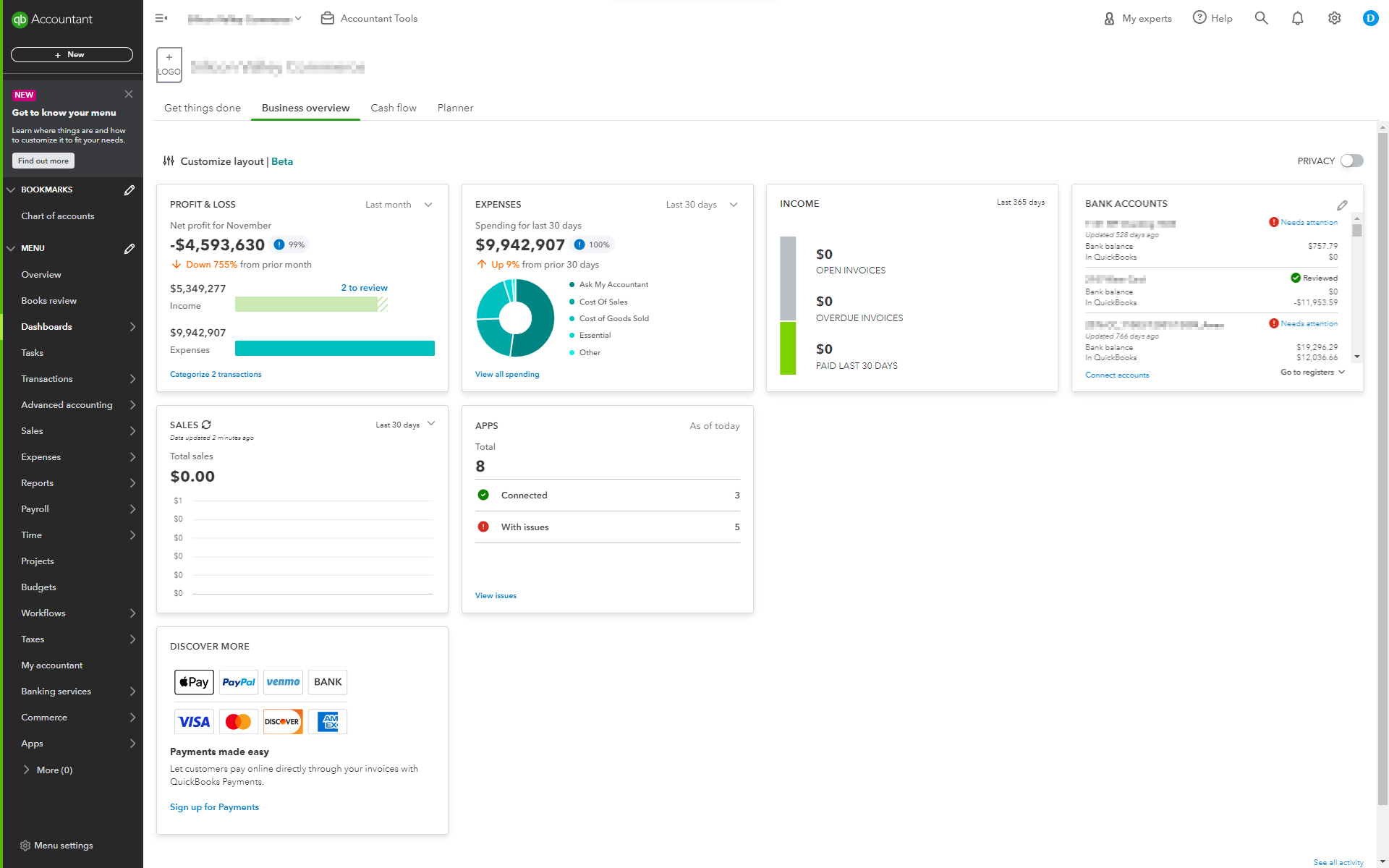
As you can see above in the client dashboard, the left-side navigation menu offers access to various features like sales, expenses, banking, reports, payroll, taxes and more.
Familiarize yourself with each of these sections to efficiently manage different aspects of your financials.
7 Helpful Features of QuickBooks Online
QuickBooks Online is a god sent tool for those who are looking to automate their accounting processes. Here’s a list of some features that make it so useful:
1. Cloud Accounting
The best part about QuickBooks Online is that it operates on a cloud-based platform. So, you can access your financial data anytime and anywhere.

Data is securely stored in the cloud, eliminating the need for local installations and providing real-time collaboration for multiple users on your team.
You can easily manage finances, create invoices, track expenses, and generate reports through a web browser or mobile app.
Further, automatic updates and backups are handled by QuickBooks Online, reducing your burden of doing so.
2. Banking Integration
Integrating banking with QuickBooks Online involves linking your bank accounts to automatically import transactions.

This streamlines financial management, categorizes transactions, and provides real-time updates. The specific steps to integrating your bank account vary from bank to bank and region to region.
So, go to QuickBooks settings and follow the steps.
3. Invoicing and Payments
You can create professional invoices directly within QuickBooks Online and easily track your payments. Just click on create invoice shown in the image below and input the details.

The platform allows you to customize invoices, set up recurring billing, and even accept online payments, streamlining your cash flow.
4. Expense Tracking
With this feature, you can capture and categorize expenses effortlessly. QuickBooks Online allows you to upload receipts and match transactions, providing a comprehensive overview of your business expenditures, as shown below:

One super-helpful feature is that you can create rules for recurring transactions. This helps in generating accurate financial reports and simplifying tax filings.
5. Payroll management
Payroll management in QuickBooks Online offers facilities to pay your employees via direct transfer, track the number of working hours, state-wise employee benefits, automatic tax calculation and more.
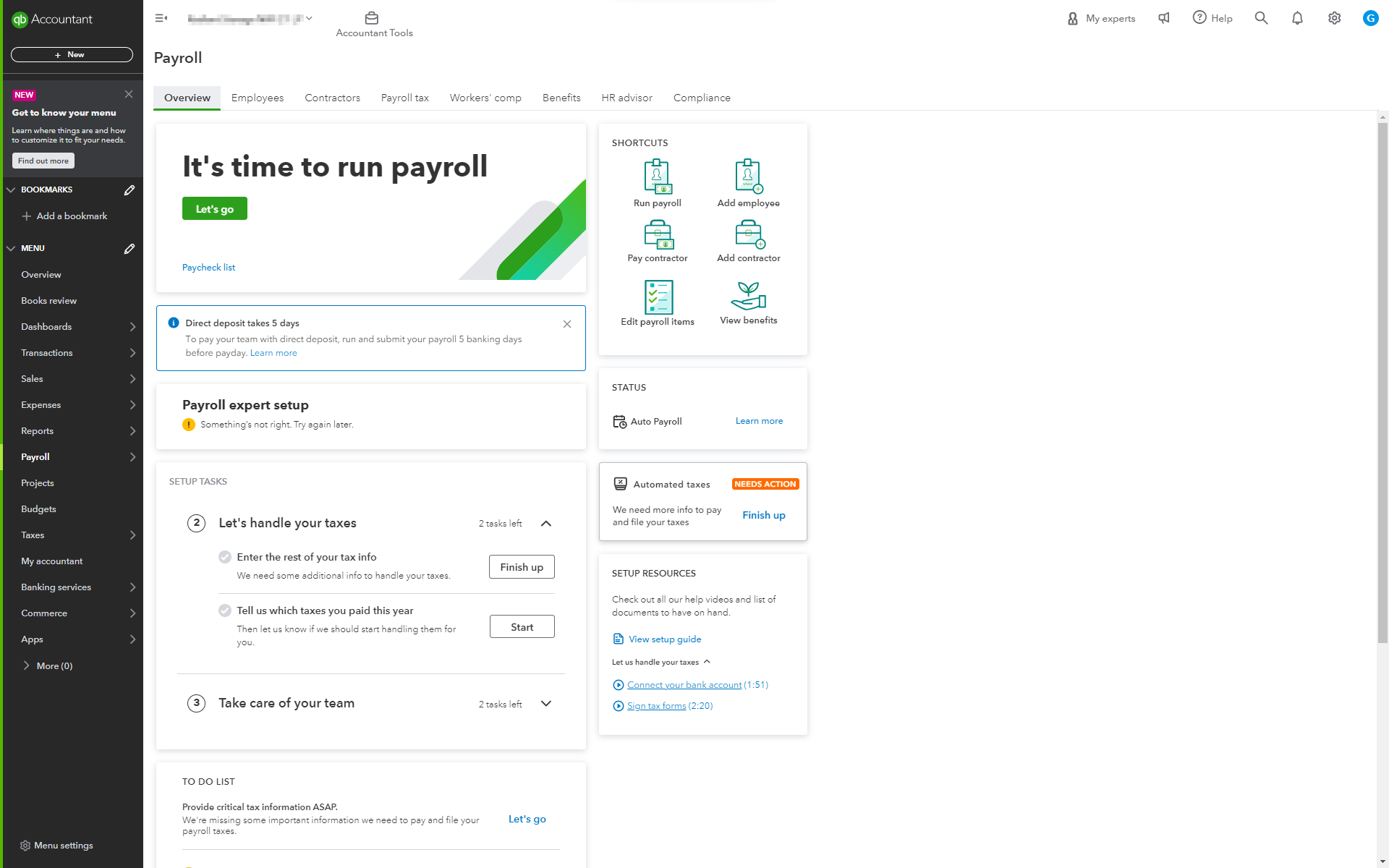
The best part is you can customize payment schedule for different employees. On the employees’ side, they can view their pay stubs and W-2 forms.
6. Two-Factor Authentication (2FA)
You need not worry about your data falling into the wrong hands. You can strengthen your account security by enabling two-factor authentication.
This adds an extra layer of protection, ensuring that only authorized users can access your financial data.
7. Regular Password Updates
As with bank accounts, you should periodically change your QuickBooks Online login password to enhance security.
Choose a strong, unique password that combines letters, numbers, and special characters.
Problems with QuickBooks Online?
Shoot them down with our QBO experts!
How much does QuickBooks Online cost?
QuickBooks Online has various plans like Simple Start, Essentials and Plus. The pricing varies depending on the plan you choose.
Features like inventory tracking and project profitability are available only in Plus. If there are some features you want, it’s best you contact their sales directly.
QuickBooks Online login issues and tips
As a user, you may encounter various issues while logging into QuickBooks Online. They can be:
Problem 1: Incorrect Credentials – Users might enter the wrong username or password.
Tip: This is a no-brainer. Make sure to save your username and password in a secure file and enter it correctly.
Problem 2: Browser Compatibility – Compatibility issues with the web browser being used can lead to login problems.
Tip: Ensure you are using a supported browser for the best QuickBooks Online experience. Chrome, Firefox, Safari, and Microsoft Edge are popular choices.
Problem 3: Cache and Cookies – Accumulated cache and cookies in the browser may cause conflicts during the login process.
Tip: Clear your cache memory and delete cookies and then try to login again. You should be able to do it.
Problem 4: Two-factor authentication – Issues related to the two-factor authentication hindering login attempts.
Tip: When you toggle two-factor authentication off in your Intuit account, you could still be asked to verify your password. This is necessary if you access QBO from a new device. If you’re using the same device it could be an issue with your temporary internet files. Clear your cache memory and try again.
Problem 5: Account Locked – Multiple unsuccessful login attempts can result in the account being temporarily locked.
Tip: Don’t try to login multiple times. If your account is temporarily blocked, contact customer support.
Problem 6: Internet Connection: Unstable or slow internet connections can prevent successful login.
Tip: Move to a place with better internet connection!
Problem 7: Account Suspension: In some cases, users might face login problems due to account suspension or other account-related issues.
Tip: Could be an issue with your credit card expiration. If your credit card is still valid, contact customer support.
Problem 8: Device Compatibility: Using incompatible devices or outdated operating systems may cause login difficulties.
Tip: Update your tabs and mobile devices regularly.
If you encounter such issues, it’s recommended to check credentials, clear browser cache, ensure 2FA settings are correct, verify internet connectivity, and contact QuickBooks support if problems persist.
Conclusion
As is evident, QuickBooks Online is a game-changer for businesses seeking a streamlined approach to financial management. By mastering the QuickBooks Online login process and exploring its rich features, you empower your business with the tools needed for success.
So, stay organized, save time, and make informed financial decisions with QuickBooks Online. Also, if you’re encountering problems with QuickBooks online login or with any of its features, you can connect with our QuickBooks specialists.







