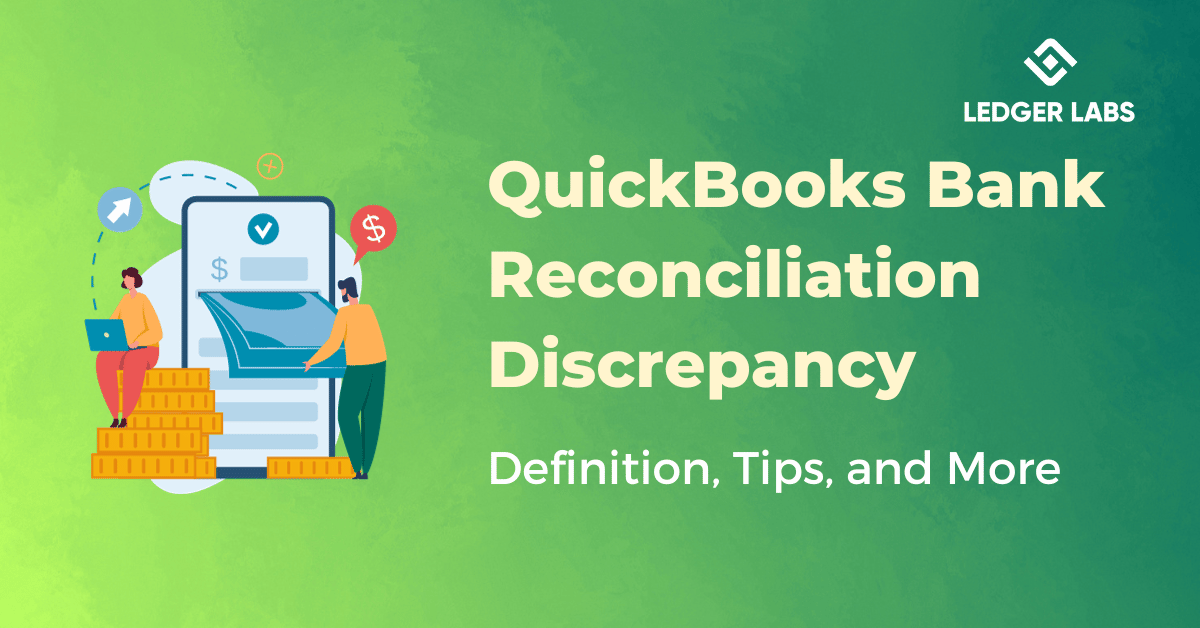Want to know everything about QuickBooks bank reconciliation for the discrepancy? You have come to the right place. This article will explain everything from the basic definition to the tips for healthy and reliable reconciliation and some more insights on the matter.
Reconciliation of different kinds has been quite crucial for an organization. Whether it’s a large-scale business operating in millions of dollars or a small vendor scoring a couple of thousands. You have to reconcile some statements with others for security. Reconciliation or matching of books of accounts, credit card accounts, etc. is a healthier approach to ensuring the reliability of data. Using the technique, any business can make sure that the numbers presented in one book matches the other. The task of QuickBooks bank reconciliation for the discrepancy is quite similar to this.
Within this article, you will understand why so many businesses should and actually do undertake the QuickBooks bank reconciliation. Apart from this, you will also find a few helpful tips that will allow you to undergo or undo the last reconciliation of QuickBooks online safely and easily. So, let’s know more about the definition of the software and the concept first and then move on to the tips and other details.
What is QuickBooks?
A sophisticated and clever accounting tool is called QuickBooks or QuickBooks accounting. Since its creation, this application, which was created by Intuit Inc., is amongst the most widely used tools for accounting. Cloud accounting, invoicing, online banking, accounting reports, management of the cash flow, time tracking, and a plethora of other functions are among the many diverse and comprehensive QuickBooks attributes.
Businesses operating in many regions make advantage of the platform. Additionally, you can easily undertake the platform wherever you are because it is available as an app.
What is QuickBooks Bank Reconciliation?
Similar to any other form of business reconciliation, the QuickBooks bank reconciliation is the name of the procedure that allows a business to cross-check the data presented in the sheets of the QuickBooks app and that recorded by the business bank accounts. Such bank accounts include current accounts, savings ones, loan-related, credit cards, and other accounts related to the business. The procedure is quite similar in both QuickBooks Desktop and QuickBooks online platforms.
Let’s glance at some tips that we have curated for organizations to help them undertake a reliable reconciliation smoothly.
Tips to Undertake QuickBooks Bank Reconciliation for the Discrepancy Successfully
Below are a few tips that will assist beginners and advanced users to avail of the QuickBooks bank reconciliation for the discrepancy. Use and follow the tips provided in the coming sections and undergo the reconciliation successfully.
Ensure the Integrity of Initial Balances
The initial data on your statement should be similar to the initial balance present in the summary present at the beginning of your QuickBooks reconciliation window. If the initial balance is different from the bank statement even after conducting thorough reconciliation, this means some transactions as proceeded by the accountant are improper. When the rectifier presents the statement in the QuickBooks summary, you will receive a link to figure out the same and execute QuickBooks bank reconciliation for the discrepancy.
Commence at the Start
If you are attempting a fresh start in the business QuickBooks may not have any opening balance. Ensure you’re utilizing the account’s initial statement. You may have to go back in the date and reconcile one week/month at a time. You can seek the assistance of a bookkeeper. For the beginning of QuickBooks bank reconciliation for the discrepancy to be precise, you need to proceed cautiously yet thoroughly. For better and more responsive results, you may have to start the procedure at the beginning of every month.
Cross-Check The Bank Data in QuickBooks
For better results, go through the amounts present in the statement, service fees, and interest incomes that you gathered from a bank statement in QuickBooks. If such transactions were skipped or omitted due to any reasons, you need to add back the same to the sheet as required after reconciliation.
Figure Out the Accuracy of the Difference
If any discrepancy, for say, is $69.96, you need to look for the same number in the bank statements or the transactions present in QuickBooks. You can easily figure out this amount by clicking the amount section on a QuickBooks reconciliation page and undergoing the QuickBooks bank reconciliation for the discrepancy.
Undertake One Type At a Time
All kinds of statements and accounts contain both incomings and outgoings in the business. You can easily take the help of these individual transactions and undergo the comparison of data as present in QuickBooks.
Take Care of Unchecked Transactions
You need to make sure that any transaction of any kind must not be absent from the reconciliation. If you see any transaction of such kind, then you need to click on the Radio logo present on the sheet.
Check The Unmarked Transactions
Check to see if every transaction has been linked to a QuickBooks entry. By selecting the Finish later option and recording all transactions as defined, you can add any transactions that are absent from QuickBooks.
Enjoy a Breather
Feel free to enjoy a breather to keep a fresh mind. You can always continue the reconciliation from anywhere with QuickBooks. You can use the Finish later option within the Finish category. This will make the overall procedure of QuickBooks bank reconciliation for the discrepancy of the accounts easier for all.
Additional Tips
Apart from the above ones, here are a few of the additional tips that can ease up the procedure to conduct QuickBooks bank reconciliation for the discrepancy:
- The Discrepancies option in the QuickBooks support lets you see whether transactions were altered or removed. The reconciliation procedure requires the usage of this option.
- Don’t skip interest & fees. QuickBooks offers you the choice of the same, hence, don’t skip the same. It is crucial to properly record the transactions.
- Transpositions may be determine by multiplying the discrepancy amongst the sheets by 9. Using the choices given, these transpositions may be simply fixed.
- Missing entries can be enter without quitting QuickBooks bank reconciliation for the discrepancy window by choosing a command from the options. This will undo the last reconciliation QuickBooks online.
- By choosing a banking option, anyone may deposit money wherever need.
- Some useless proceedings may be buried with the option named “Hide Transactions”. Using this, the accountant can easily take care of important proceedings.
- Old transaction(s) that has been rendered invalid must be erased by using the edit & then void commands.
- QuickBooks offers a choice of opting for online statements. This speeds up the publishing of new transactions.
- When using QuickBooks, a mouse must be use rather than the keyword. Undergo this tip to make reconciliation easy.
QuickBooks Bank Reconciliation for the Discrepancy: The Conclusion
So, this was how any business can easily execute or undo the last reconciliation QuickBooks online. The tips provided in the article will surely assist you to get back on track and make sure of the sanctity of the books. Additionally, this procedure will also assist you with tax, profit calculation, and various other benefits quite easily.
If you are seeking any assistance with QuickBooks bank reconciliation for the discrepancy or have any questions related to the matter, you can connect with The Ledger Labs. The smart executives and bookkeepers with the firm will assist you in the best way. Additionally, these executives will also ensure that you gain accurate data from QuickBooks data for the utmost perfection.